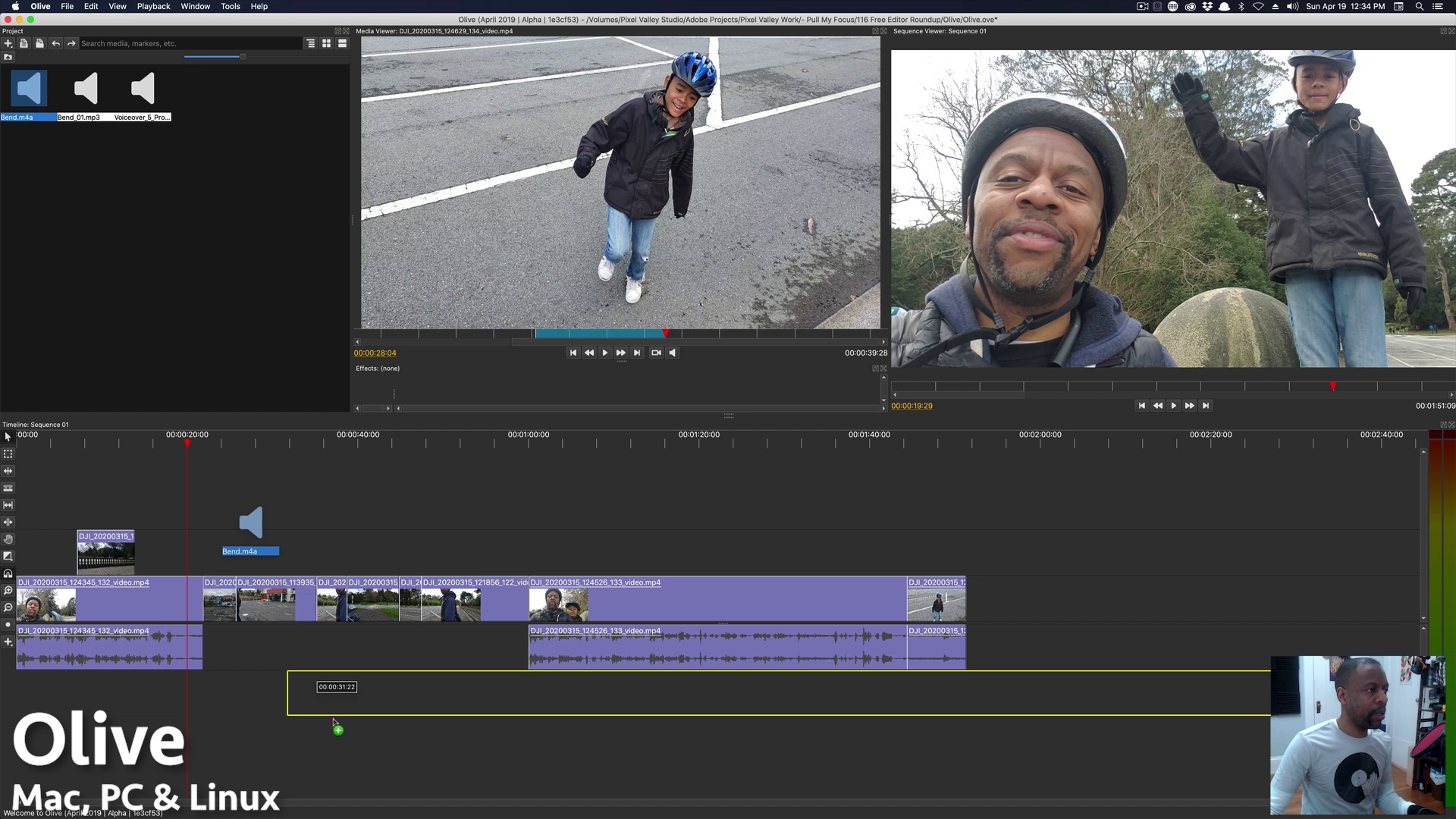Here at Pixel Valley Studio, we have always used the Adobe suite of tools for our video post production. Premiere Pro is my daily driver for video editing. Although Premiere is very powerful software, it comes with a high price. It’s probably a cost that you either cannot afford, or you simply don’t need all the bells and whistles that come with it. What if you just want to cut some video together for your YouTube channel or Facebook video?
Today, I’m going to give you my impressions of different video editors that are available from free to paid. These include: Video Pad, Shotcut, Open Shot, Olive, Hitfilm Express, DaVinci Resolve and Adobe Premiere Rush.
The Approach
I’m separating the apps into two categories: “totally Free” and “mostly free”. Under “totally free” we have Open Shot, Shotcut and Olive. For “mostly free” we have VideoPad and Hitfilm Express. Adobe Rush and DaVinci Resolve we will mention at the end.
“Totally free” means the application is free to download, use with no license issues, in app purchases, up-sells, etc. The creators intend for the program to remain totally free for use with maybe a donation link or Patreon. Other than that, there’s no obligation for you to pay.
“Mostly free” means, although you can download the app and use it, there may be costs involved. In-app purchases for more features, a trial period that expires, or a watermark that appears until certain actions are taken.
The Method
My method was to download each application and fire it up. I intentionally skipped any and all tutorials and just jumped right into the creation process. I used the exact same assets and gave myself one hour or less to produce what I could.
The project consisted of what I consider some basic tasks that show up in many videos. These include creating an assembly, adding transitions, adding music, placing a voiceover, adding graphics and text. I also looked at what kind of color and sound sweetening (if any) were available. Additionally, what audio effects were available like noise reduction and compression.
Without further ado, let’s look at our group of totally free apps, starting with…
Totally Free Video Editors
Open Shot - Mac, PC & Linux
OpenShot Studios, LLC
https://www.openshot.org/
OpenShot is a 100% free and open-source video editor available for Mac, Windows or Linux.
Open Shot Video Editor
My first impression of OpenShot reminded me of iMovie. It has a sleek looking interface and a somewhat unique timeline interface. Tracks aren’t divided into video and audio. They are simply elements that can be “stacked” on top of each other. My initial fear is that an interface such as this could get very confusing with larger projects, with many clips all over the timeline.
My initial assembly process was fairly smooth. Things started to get a little hairy when I discovered that my clip preview and the timeline sequence preview share the same window. I prefer them to be in separate, visible windows. Having two different windows to view clips and the timeline simultaneously doesn’t seem to be available, although I could be wrong. I couldn’t figure out a way to make it work.
Using it further, it looks like OpenShot is geared towards super simple workflows. The interface rewards a very “loosey-goosey” way of editing, where accuracy isn’t the focus. Auto snapping features didn’t seem to be on by default. Frame accurate editing is available, but requires an intermediate dialogue pop up to dial in numbers.
Text editing is always the hardest part to implement cleanly in any editor. OpenShot has a somewhat constrained text editing process, where text is created in a separate window and a .svg file is generated which you can then overlay on your video. Extra steps like these only increase the amount of time it takes to make complex text overlays. To do any animated text you’ll need to know how to use Blender, as OpenShot supports animations created in it.
Then there were some technical issues. With my machine (a Mac with an AMD Radeon VII and 32GB RAM) I could not get smooth playback. The video and audio stuttered on the timeline.
Coming from a Premiere Pro background, I found OpenShot very difficult to adjust to. Certain features require looking at the tutorial to master. But if you are new to editing, OpenShot may be easier to digest. Still, I would recommend looking elsewhere.
Ease of Use for Premiere user: 2 / 5
Ease of Use for beginner editor: 4 / 5
Overall Rating: 2.5 / 5
Shotcut - Mac, PC & Linux
Meltytech, LLC
https://shotcut.org/
Shotcut is a free, open source, cross-platform video editor.
Shotcut
Shotcut uses a more traditional timeline layout. Video on top and and audio on bottom unless the clip is combined a/v. Then it shows them together.
Once again, this is a single screen interface where the clip preview and the timeline preview share the same window space. There may be other ways to configure your workspace that I am not aware of. I tend to use as many windows and monitors that I can, so this kind of interface doesn’t work for me.
Some cool items of note that are in Shotcut are the ability to turn on color scopes and essential audio effects like compression which allow for you to add the polish you will need to your videos.
I could not find any transitions in my hour time limit. I am guessing that they are buried in the effects area. I’m not a big fan of editing software that requires the use of effects for everything. For example, transformation tools, in my opinion, should be inherent properties of all video clips. I should be able to click a clip and immediately edit the scale, rotation, etc. Shotcut has me going into the effects bin to assign rotation and scale “effects” to perform these operations. This eats up valuable time and you end up having tons of effects attached to every clip on the timeline.
The text editing features are a slight step above Open Shot, but still a bit clunky. I ran out of time trying to figure out how to apply my new text after I created it. You might have better luck after reading the online help.
Shotcut didn’t mess up my flow that much. And this app is so lightweight that it will run on most anything. I’ve heard of people running Shotcut on a Raspberry Pi. It’s small and nimble.
If you are a beginner with editing software, Shotcut is worth taking a look at...with the tutorial, of course.
Ease of Use for Premiere user: 2.5 / 5
Ease of Use for beginner editor: 4 / 5
Overall Rating: 2.5 / 5
Olive - Mac, PC & Linux
4/5 Stars
https://www.olivevideoeditor.org
I’ll just start this one out with Olive is amazing. It is also an early build and still in development. The version I used as of this recording was Alpha 0.1.0. But what I found was simply wonderful and shows much potential. The developers of Olive appear to be building a free alternative to Premiere Pro.
Olive Alpha Video Editor
The interface seems very familiar to any Premiere user. Dual clip and sequence view windows. Many shortcuts match Premiere. Creating my assembly was lightning fast. Video clips come with transform effects built-in. Audio clips are born with volume and pan already accessible.
There is a keyframe system in place, so I was able to simulate audio ducking as well as create moving graphics. I did not see any scopes for doing color work and the only video transition I saw was cross dissolve.
The audio toolset needs to be expanded. There is an interface to use your own VST Plugins which is a great feature that I didn’t see in any of the other free editors.
Text creation/editing is once again, a little better than the other apps reviewed so far.
It did not take me the entire hour to know that Olive, while not feature rich, is extremely easy to use and potentially powerful. Yes, it it alpha. Yes it does lack in MANY features currently. But with (hopefully) continued development, Olive will be a strong competitor to Premiere Pro.
Ease of Use for Premiere user: 4 / 5
Ease of Use for beginner editor: 4 / 5
Overall Rating: 4 / 5
Mostly Free Video Editors
VideoPad - Mac, PC
NCH Software
https://www.nchsoftware.com/videopad
To use all features of Video Pad you have to purchase a license. As of this video it’s less than $100.
Video Pad has a clean interface. On my initial run it seemed fairly easy to use. In its default configuration, there was a shared window for clip preview and sequence video.
I like the library of effects and transitions that come with Video Pad. There are more than enough to do the basics and a few more for fancy edits.
VideoPad Video Editor
When I tried to add a music file that was in .m4a format, Video Pad didn’t recognize it. I had to convert the file to an .mp3. Makes me wonder what other file types it can’t handle. Not a huge deal, but slightly inconvenient. Speaking of audio, none of the free editors I have tried seem to have any track based editing. I could be wrong, but it seems that I have to add effects to individual clips instead of some way adding them to an entire track like Premiere has in its Audio Track Mixer.
Importing graphics was easy. Sizing and moving was fairly simple. The text editing functions were still in a window separate from the sequence. I could not move the text from the sequence view, only in the clip preview mode. This could make placing text a bit cumbersome.
Video Pad supports keyframes, although I didn’t dive deep into how they are used. All in all, Video Pad seems like a very competent editing package. This is a package I could recommend for the sub $100 price point.
Ease of Use for Premiere user: 3 / 5
Ease of Use for beginner editor: 4 / 5
Overall Rating: 4 / 5
Hitfilm Express - Mac, PC
FXhome Limited
https://fxhome.com/hitfilm-express
Hitfilm Express is the free level of FXhome Limited’s popular Hitfilm software. The idea here is “you get what you pay for”. Literally. Hitfilm is a very strong editing platform, but to get all of the power, you will need to upgrade to the full version. Features like noise reduction, audio compression, color correction, color scopes and many others are behind a paywall. If you chose to pay for single items Hitfilm could get very expensive. Fortunately, there are package deals available from $9 - $39.
I won’t go into too much detail here mostly because Hitfilm very easy to use and easy to learn. If you are a Premiere Pro user, it will be a breeze to ramp up. It has a very good text creation workflow allowing you to type text directly on the preview screen and manipulate it similar to Premiere.
The only downside is the cost which, like I mentioned, could get expensive. The website often has huge discounts and deals available so definitely check on those.
I highly recommend Hitfilm Express if you are serious about getting serious about becoming a video editor. It’s relatively inexpensive and well supported.
Ease of Use for Premiere user: 4.5 / 5
Ease of Use for beginner editor: 4 / 5
Overall Rating: 4.5 / 5
Adobe Premiere Rush - Mac, PC
Adobe
https://www.adobe.com/products/premiere-rush.html
Adobe has a version of Premiere Pro called Premiere Rush. This is a scaled down version that not only works on desktop, but also on iPhone and Android. Anything created in Rush can be imported into Premiere Pro later if desired.
Adobe Premiere Rush
Rush is a great basic video editor. I was able to install it on my phone, capture video on the same phone, import the video and some free music from the Rush music library and edit a complete video. All without even touching my desktop computer. Afterwards, I could load Rush on my desktop or laptop and refine it some more. All assets are uploaded to the cloud making it super simple to bounce between computer and phone.
The Adobe Premiere Rush free starter plan is available to anyone with a free Creative Cloud membership. This plan allows you to download and use Premiere Rush on desktop, iOS and Android devices. With this plan, you get the full functionality of Premiere Rush, and you get to export three videos.
If you decide to upgrade, you pay the monthly subscription fee, which as of this recording is $9 per month. This gives you 100GB of cloud storage, Adobe Fonts, Adobe Portfolio, and Adobe Spark.
DaVinci Resolve - Mac, PC & Linux
Blackmagic Design
https://www.blackmagicdesign.com/products/davinciresolve/
DaVinci Resolve by Blackmagicdesign
We’re not listing this under free, even though, technically it is free to download and use. DaVinci Resolve is more than just a video editor. It’s a full audio suite, a motion graphics editor, a color correction and grading suite and a video editor. So, in a word, it’s HUGE.
This makes it one of the most powerful competitors to the Adobe suite of tools available today. In fact, many Adobe Premiere Pro editors also use DaVinci Resolve for color correction.
Resolve deserves a video all its own, maybe even a series of videos. But make no mistake, it is not an open source package. Blackmagic has the right to end the free support of it at any time, although it would be unlikely for them to do so. If you want the pro package, which gives you advanced features such as multi user collaboration, dozens of ResolveFX and FairlightFX plugins, HDR grading, film grain, blur and mist effects, etc, you will have to plunk down $299. But once you pay, you’re all set. This isn’t a subscription service. You might have to pay for some future updates and features, but there are no monthly fees.
Hopefully this makes you more aware of what is available out there so you can get started being creative without the need to mortgage your house to do it. Do you know of any editors we missed? Please let us know in the comments.