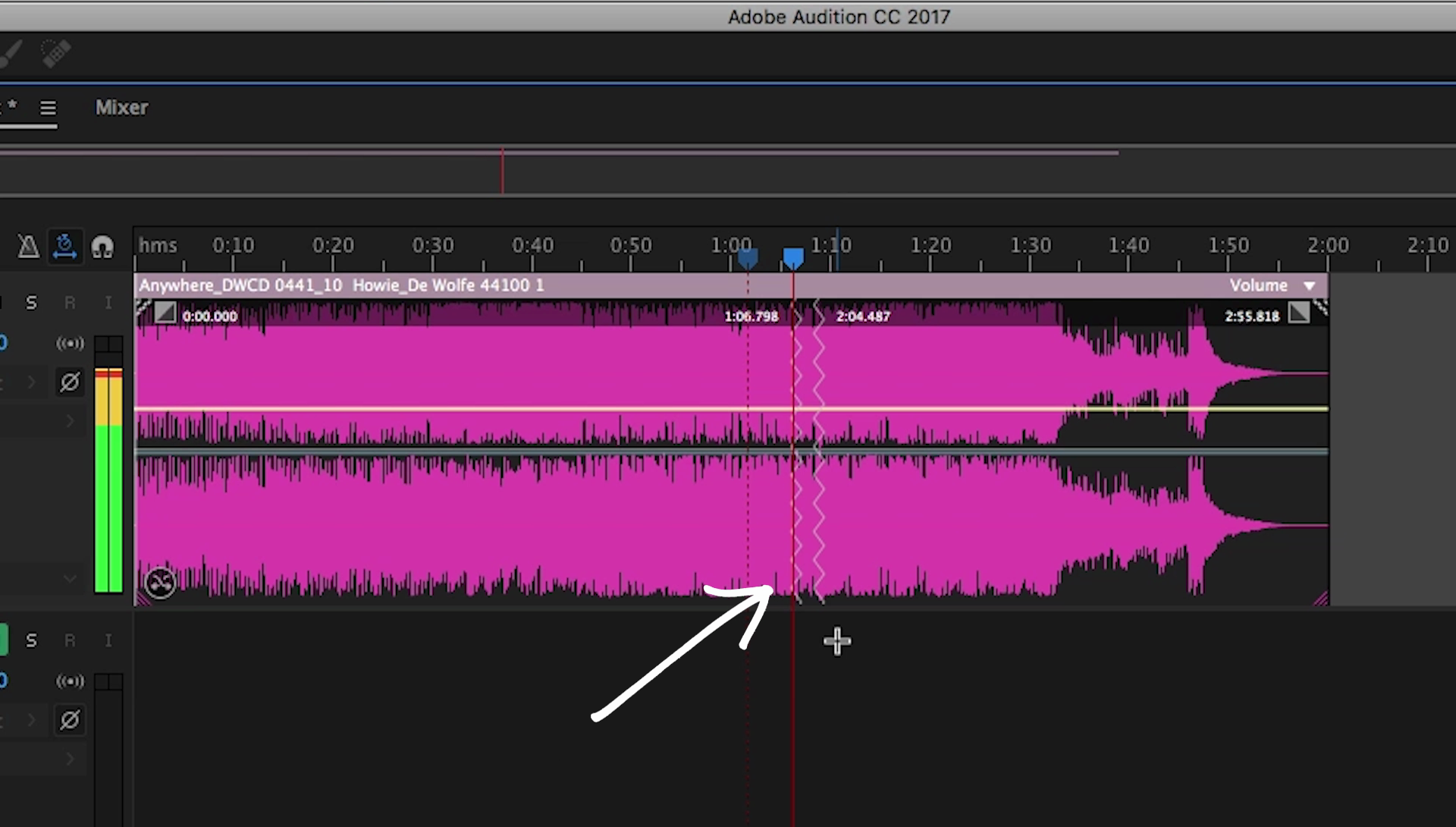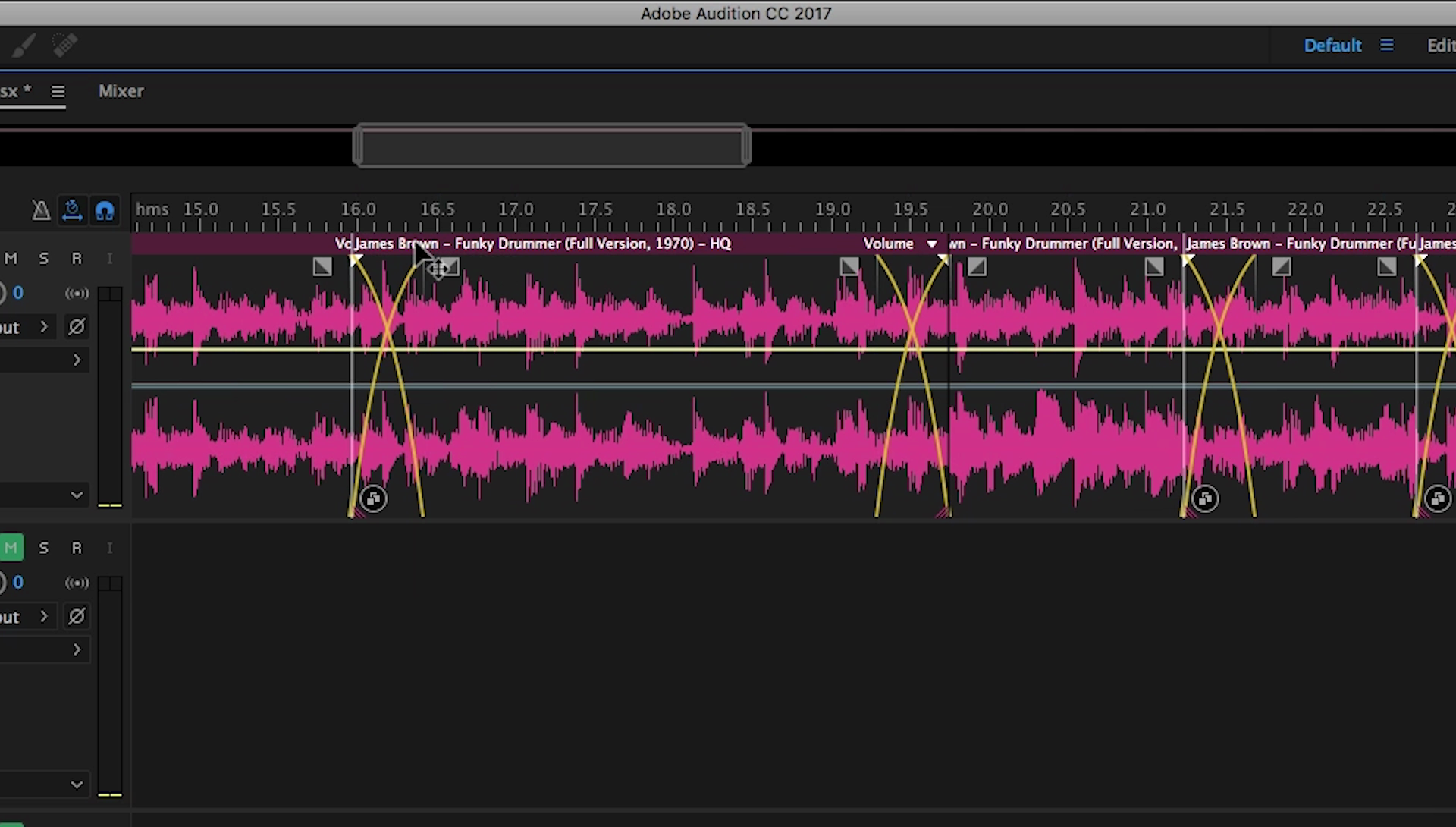With REMIX you can quickly and intelligently remix songs to any duration! All with the click of a button! First load the song you wish to use in Audition's Multitrack mode. Make sure the Properties window is displayed and find the REMIX section. Click ENABLE REMIX to use the power of REMIX.
Audition will now scan your song for beats and harmonics.
With the default settings, you can either enter the final duration into the Target Duration field or simply drag the REMIX bar to the desired size.
Notice those wavy lines? That's where REMIX created an edit point of the original song so you can listen to the transition and hear if it works for your project.
Andanced Control
Lets go into the advanced settings:
Edit Length tells remix to use more edit segments in close proximity or fewer edits further apart. If you have a song that changes constantly during playback trying shorter segments will usually yield a better REMIX result. If your song stays the same most of the time then you can keep the Edit Length set for longer segments.
The Features slider tells REMIX to listen more to the timbre or rhythmic elements in the song, or listen to the Harmonic structure when doing its magic. Very beat heavy songs usually do better moving the slider towards timbre where harmonic style songs would be better suited with harmonic emphasis.
Minimum Loop lets you dial in the minimum number of beats allowed for REMIX to break a segment of music. Try this if some of the transitions or crossfades sound unnatural.
Finally, Minimum Slack constrains the remix duration to as close to the duration you set as possible. This leeway lets REMIX make better transitions. If you need the duration to be an exact time, check the "Stretch to exact duration" box and REMIX will slightly stretch the song to that duration without altering the pitch.
Tips for better REMIXes
Here are a few tips for even more fine tuning:
Always remember to trim your song of any silence at the start or end of the misuc. The allows REMIX to make tighter mixes and won't account for any extra dead space.
If there is a section of music that you don't want REMIX to mess with, then exclude that section from REMIX by trimming it. Let's say we don't want to mess with the beat break in a song you want to use. Select the RAZOR tool and cut the track at the start and end of the section you want to keep. Now enable REMIX on the remaining sections. Finally, slide the resulting sections to the unedited section with the snapping feature turned on and you're all set!
Exit REMIX but keep the result
"Split Remixed Clips into Segments" will render the work Audition did for you.
If you want total control over the output of REMIX you can set out of REMIX mode and render the actual edits. Choose the REMIXed segment and choose Clip -> Remix and then select "Split Remixed Clip into Segments". This will exit REMIX mode completely but you will be left with the actual crossfades that REMIX performed, allowing you to edit it on your own.
Adobe Audition's REMIX tools should let you work faster and smarter on most projects. I will still have times where manual editing is needed. But often I find that REMIX can give me a starting point. I can then render the segments and go from there. Hope this helps you speed up your music workflow!
Adobe Audition CC
https://www.adobe.com
Music & Audio
Life Is Sweet
Lucky Duck
By Silent Partner
https://www.youtube.com/audiolibrary/music
Anywhere
Howie De Wolfe
http://www.dewolfemusic.com/
Standing Here
By Silent Partner
https://www.youtube.com/audiolibrary/music
Roller Blades
By Otis McDonald
https://www.youtube.com/audiolibrary/music